Was this content helpful?
How could we make this article more helpful?
LED Status and Power
Status LED behavior
The status LED below the protective casing indicates the status of Rugged RAID Pro.
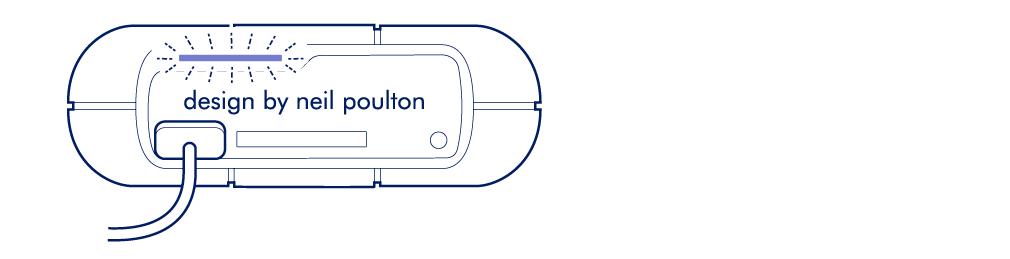
| LED | State |
|---|---|
| On | The device is ready. |
| Blinking | The device is being accessed. |
| Fast blinking | A drive is not ready or has failed. |
| Off | Device inactive because it’s turned off or in power-saving mode. |
Contact LaCie technical support if:
- The status LED remains off while the device is connected to a power supply and to your computer. Confirm that Rugged RAID Pro is not in power-saving mode before contacting LaCie technical support.
- The status LED continues to blink rapidly. One or both of your hard drives may have failed. Do not swap one or both hard drives onsite or in the field. Doing so will void Rugged RAID Pro’s warranty.
Power LED behavior
Rugged RAID Pro is designed to operate using power from the connection to your computer. If the connection isn’t delivering enough power for Rugged RAID Pro to operate, the power LED below the protective casing blinks.

If the power LED light is blinking, connect the power cable to Rugged RAID Pro and then connect the power supply to a live power outlet.
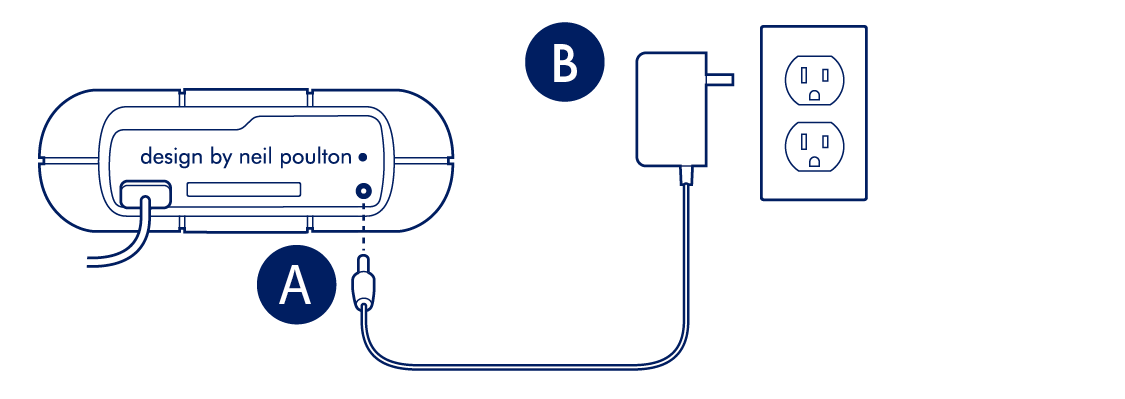
Power-saving mode
Your Rugged RAID Pro can conserve energy by entering power-saving mode. Managed by your computer, power-saving mode can extend the life of the hard drives by sparing them from working during extended periods of inactivity.
Operating system
You can initiate power-saving mode on your computer by performing one of the following:
- Placing the host computer in sleep mode.
- Mac OS—Go to System Preferences > Energy Saver to enable sleep mode for hard drives.
- Windows—Go to Control Panel > Hardware > Power Options > Choose a power plan > Change advanced power settings. Click on Hard disk and Turn off the hard disk after. Choose the time to spin down USB hard drives.
To exit power-saving mode, review the table below:
| Entering power-saving mode | Exiting power-saving mode |
|---|---|
|
The host computer placed the product into power-saving mode due to inactivity. |
Access the Rugged RAID Pro’s volume on the host computer. For example, copy files to its volume. |
|
The computer is in sleep mode. |
Wake up the computer. |