Was this content helpful?
How could we make this article more helpful?
Seagate WSS NAS Recovery
Your Seagate WSS NAS features a flash drive on its motherboard. The flash drive has a dedicated recovery that installs Windows Storage Server 2012 R2 Essentials on Disk 1. You can use the Seagate WSS NAS Recovery to:
- Install Windows Storage Server 2012 R2 Essentials on a diskless Seagate WSS NAS when first configuring the device.
- Install Windows Storage Server 2012 R2 Essentials on a replacement hard drive for Disk 1. Disk 1 is located in the first bay on the far left.
- Troubleshoot problems with the operating system.

Disk 1 is the hard drive in the far left hard drive bay.
When booting the WSS NAS in recovery mode, the Seagate WSS NAS Recovery automatically checks Disk 1 for the operating system partition. Review the table below for recovery behavior following the search for the operating system.
| Operating system partition | Recovery action |
|---|---|
| Found | The partition is reformatted and a new version of the operating system is installed on the same partition. Data stored on other partitions on Disk 1 is not affected. |
| Not found | Disk 1 is formatted and a new version of the operating system is installed on a dedicated partition. If applicable, data stored on other partitions on Disk 1 is erased. |
Prepare for a recovery
Back up the WSS NAS
The Seagate WSS NAS Recovery installs a new version of Windows Storage Server 2012 R2 Essentials on Disk 1. It is designed to leave the remaining hard drives untouched. However, to guarantee that data stored on the NAS is preserved, Seagate recommends that you back up the NAS's volumes before moving forward with the recovery.
Power off the WSS NAS
Following the backup (if applicable), use the operating system to power off the NAS. If you cannot access the operating system, apply a short push to the power button.
Locate the recovery button
The Seagate WSS NAS Recovery is enabled by simultaneously pushing the recovery and power buttons. The recovery button is located on the back of the NAS within a small recessed niche. To push the recovery button, you will need a thin pointed object such as a paperclip or a small screwdriver. See System Overview to review an illustration of recovery button.
Perform a recovery
- Confirm that users on the network are not accessing the WSS NAS.
- If it is powered on, use the operating system to shut down the NAS. If you cannot access the operating system, apply a short push to the power button. In extreme cases where the WSS NAS does not respond to a short push, apply a long push to the power button (see Operation).
- If you are replacing the system hard drive (Disk 1), remove its tray and insert the new hard drive. Disk 1 is located in the hard drive bay on the far left. For a full explanation on how to install a hard drive, see Hard Drive Maintenance.
- Use a thin pointed object (e.g. paperclip, thin screwdriver, etc.) to push the recovery button. Hold the recovery button while applying a short push on the power button on the front of the WSS NAS. To make certain that the WSS NAS enters recovery mode, continue to push the recovery button for five seconds after releasing the front power button. See System Overview for the location of the recovery button.
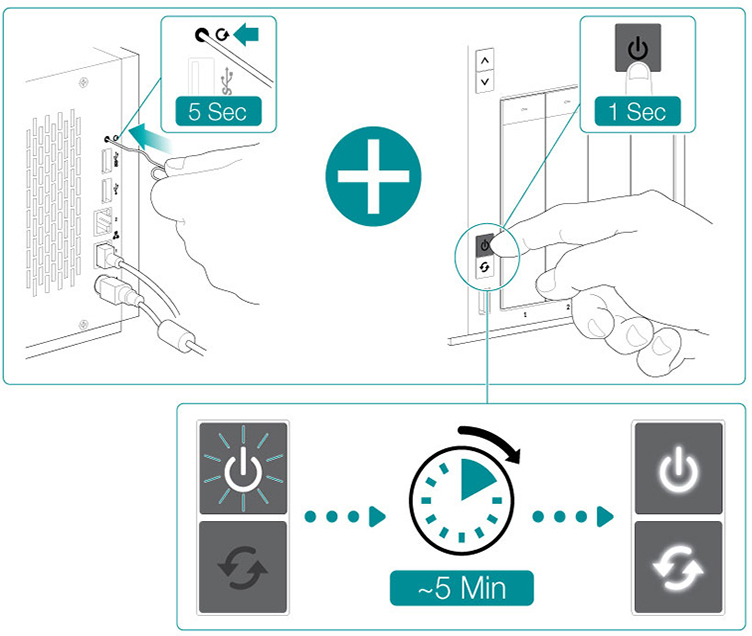
- The status LED blinks for approximately 5 minutes. Wait for the status and function LEDs to turn solid before moving to the next step.
- Push the function button to install Windows Storage Server 2012 R2 Essentials.
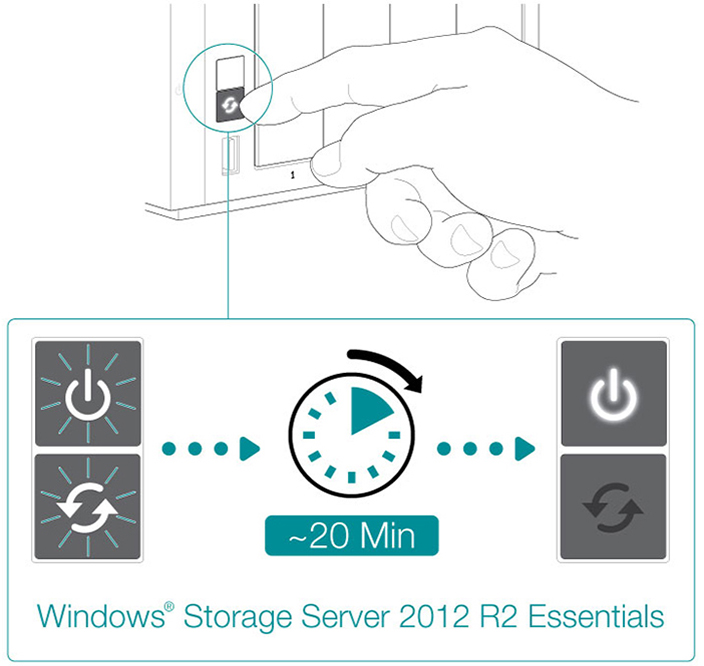
- Depending upon the speed of the hard drive inserted into the Disk 1 tray, the installation can take up to 20 minutes. Wait for the status LED to turn solid before moving to the next step.
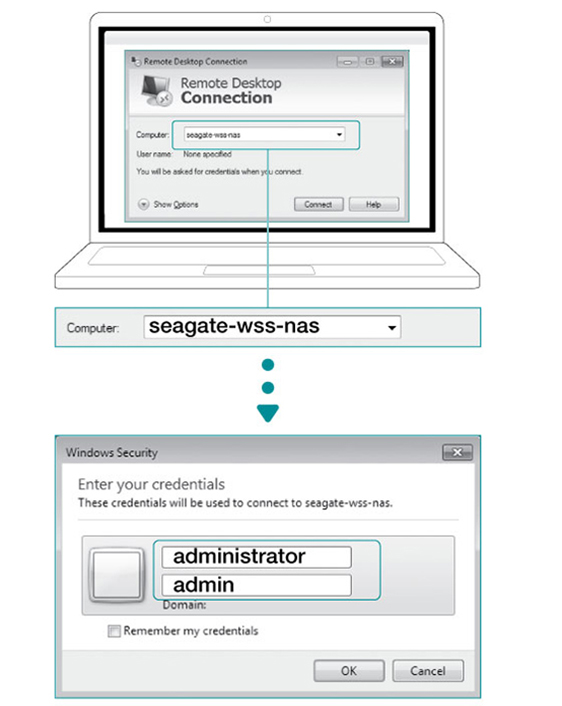
- Log in to the WSS NAS from a PC on the network:
- Launch Microsoft Remote Desktop.
- Enter the default name of the NAS WSS: seagate-wss-nas
- Choose Connect.
- Enter the default login, administrator, and password, admin
Review the options presented by the Seagate Setup Assistant. To better manage your WSS NAS, make certain to follow the instructions to install the Windows Storage Server 2012 R2 Essentials dashboard.