If the BlackArmor NAS is not correctly mounted in Apple Time Machine, Time Machine may not be able to backup to the BlackArmor NAS.
After updating Mac OS to version 10.8 (Mountain Lion), Apple Time Machine will detect the BlackArmor NAS using the host name (i.e. BA-0685CO in the screenshot below, which shows a BlackArmor NAS mounted by host name).
Although Time Machine has correctly detected the BlackArmor NAS with its host name, an attempt to launch a Time Machine backup to the NAS may result in failure.
The correct procedure is to mount the BlackArmor NAS using the IP address and select that as the destination for the Time Machine backups.
Instructions to mount the BlackArmor NAS using the IP address:
- From the Mac desktop, select Go.
- Select Connect to Server.
- For the server address, type:
afp://
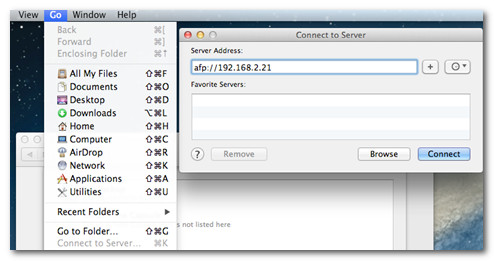
- Enter a BlackArmor NAS user name and password.
- Press Connect.
Apple Time Machine should now be able to backup to the BlackArmor NAS.







