Please follow these instructions to make the content that is loaded on your Seagate Business NAS device accessible through DLNA to your playback device.
Such devices include: Smart TVs, Blu-Ray players, smartphones, tablets and game consoles.
- Log in to Seagate NAS Manager using Seagate NAS Discovery or by entering the IP address of the NAS device in the address bar of a web browser.
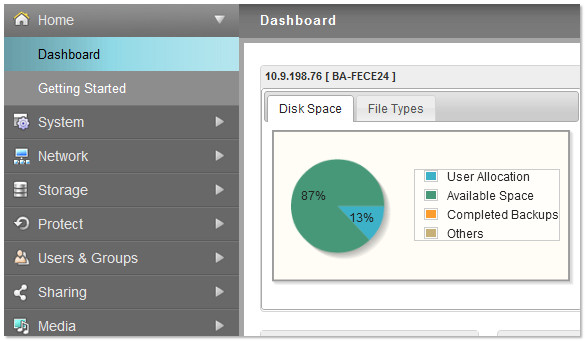
- Select Media from the left sidebar menu.
- Select Media Service.
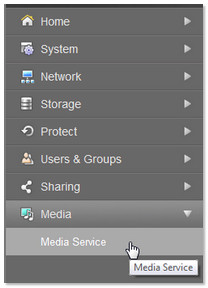
- Under Enable Media Server, check the Enable checkbox.
If you wish to use the NAS with iTunes, select how often you would like the NAS to check for new music.
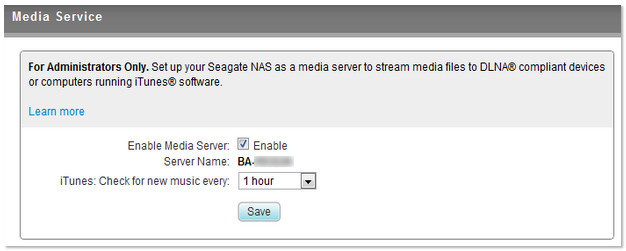
- Enable the Media service on each share that contains data you want to stream. Click on Storage on the left hand side of the screen, and click on Shared Folders.
- Click on the Edit button, to the right of the Shared Folder you wish to stream from.
- In the box that populates at the bottom of the screen, put a check mark next to Media Service.
- Power on and log in to the DLNA media device on which you would like to play the content stored on the Seagate Business NAS.
- Verify that the media device detects the Seagate Business NAS on the network.
(Please see your device documentation for instructions on detecting devices on the network.)
The NAS displays using the Server Name as shown in the screenshot above. - Select the Seagate Business NAS and the media device will load the content it is able to play.
Please allow a few minutes for the media device to index and display the stored content. - Once indexing is complete and your content is properly displaying, select the media you wish to play. Note: Only data in a public folder will display on your DLNA devices.







