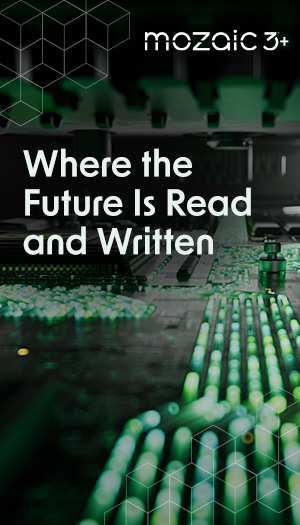Note: When this article refers to a Wireless Device it is referring to a Seagate Wireless Plus or a Seagate Wireless.
If there is an AirPort card installed in your Mac computer, you can connect to your Seagate Wireless Device. See the user documentation for your computer for the most up-to-date instructions on connecting to a wireless network.
Once you have uploaded content onto the Wireless Device, here is how to connect to it wirelessly from your Mac computer:
- Select the Apple menu icon (
 ).
). - Select System Preferences.
- Under Internet and Network, select Network.
- Select AirPort from the list of network connection services.
- Select the Wireless Device from the list of networks.
- Launch a web browser (like Safari) and go to any URL or type 172.25.0.1 to automatically be redirected to the Wireless Device's main page.