Serial-Attached SCSI (SAS) interface disk drives are designed for easy installation. It is not necessary to set any jumpers, terminators, or other settings on this drive for proper operation.
With a SAS interface, each disk drive has its own cable that connects directly to a SAS host adapter (also called a SAS controller). Also, depending on the SAS controller, a multi-drive (or "port replicator") cable might be available and useful. Unlike (Parallel) SCSI, there is no need to set an ID, since each drive connects directly to its own port and since the controller will assign all IDs.
You can use a SAS drive in the same system with SCSI or Serial ATA (SATA) drives as long as both interfaces are supported on the motherboard or with a host adapter. What is more, SATA drives can be connected to the same controller as SAS drives if the controller has ports for that (though connecting a SAS drive to a SATA controller will not work).
BIOS Configuration
Most new computers will automatically detect devices through the system setup program (CMOS or BIOS). As the system starts, the auto-detect feature may display the drive model number on screen. Seagate drive model numbers begin with the letters "ST".
Note: Some SAS BIOS have a system setup that is not contained within the normal motherboard BIOS. If this is the case, the SAS drive will only be displayed in this SAS BIOS message. Please consult the motherboard or SAS controller documentation for assistance with entering into the SAS BIOS setup.
 Special note for users of a RAID host adapter. Many SAS RAID controllers require that a drive be assigned to an array before it will allow the operating system to see the drive. See the SAS controller documentation to determine how to assign the drive to an array.
Special note for users of a RAID host adapter. Many SAS RAID controllers require that a drive be assigned to an array before it will allow the operating system to see the drive. See the SAS controller documentation to determine how to assign the drive to an array.
Other Tips
Confirm the SAS channels are enabled. Most motherboard setup utilities allow users to disable the SAS ports. If the controller does not detect the drive, look to confirm that all SAS ports are enabled.
Handling precautions/Electrostatic discharge protection
- Disk drives are fragile. Do not drop or jar the drive. Handle the drive only by the edges or frame.
- Drive electronics are sensitive to static electricity. Keep the drive in its antistatic container until you are ready to install it. Wear a wrist strap and cable connected to ground. Discharge static from all items near or that will contact the drive. Never use an ohmmeter on any circuit boards.
- Use caution when troubleshooting a unit that has voltages present.
- Do not disassemble the drive; doing so voids the warranty.
- Return the entire drive for warranty replacement service if any part is defective.
- Do not apply pressure or attach labels to the circuit board or to the top of the drive.
Installation instructions
- Mount the drive in the host system carrier or tray.
Most SAS host systems provide a way to insert the drive using a carrier or tray, which allows the drive to be hot-plugged into the system.
Mount the drive to the carrier or tray provided by the host system using four 6-32 UNC screws. Do not over-tighten or force the screws. You can mount the drive in any orientation.
 SAS drives are designed to be attached without I/O or power cables; however, you may also connect the drive using high-quality cables that have a maximum I/O cable length of 4 meters (13.1 feet).
SAS drives are designed to be attached without I/O or power cables; however, you may also connect the drive using high-quality cables that have a maximum I/O cable length of 4 meters (13.1 feet). - Insert the drive
Slide the carrier or tray into the appropriate bay in your host system. This connects the drive directly to your system’s SAS connector. The SAS connector is normally located on a SAS backpanel.
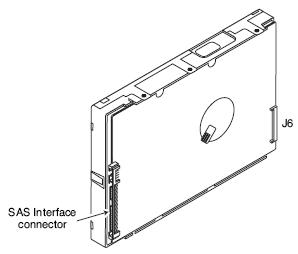
 There are no jumpers or terminators on the drive. Power is supplied through the SAS connector.
There are no jumpers or terminators on the drive. Power is supplied through the SAS connector. - Format the drive
The drive has been low level formatted at the factory. You do not need to perform another low level format on this drive unless you decide to perform certain diagnostics through the controller. If you do decide to perform a low level format, do not abort the format as this is likely to make the drive inoperable. Low level formats can take up to 90 minutes for ST3146854SS models, 60 minutes for ST373454SS models or 30 minutes for ST336754SS models.Protect against power failure or other power interruptions during the format.
You may also use Seagate's Seatools for DOS to perform a zero-fill, though this tool can sometimes have trouble working with drives that are connected in a RAID configuration.
 Formatting a drive erases all user data. Be sure that you understand this principle before formatting any hard disk drive. It is not necessary to format a drive that previously has been used to store data, unless your intention is to erase all user data. Seagate is not responsible for lost user data.
Formatting a drive erases all user data. Be sure that you understand this principle before formatting any hard disk drive. It is not necessary to format a drive that previously has been used to store data, unless your intention is to erase all user data. Seagate is not responsible for lost user data.
Operating systems
Cheetah disk drives are designed to operate with a variety of operating systems. Please refer to your system or SAS host adapter (controller) manual for information about formatting and setting up the drive for use with your particular operating system.
Hot plugging the drive
This drive features hot plugging capabilities which allows you to insert and remove the drive without powering down the host system.
Drive startup options
The drive’s motor will start spinning the disks based on how the host system is configured to control the spinup sequence of the drives. Most systems that host only a couple of drives enable all of the drives to start up immediately when power is applied to the drives. Systems hosting larger numbers of drives may be configured to start drives at various times to avoid overloading the capabilities of the host system’s power supply.
If you want to change the startup option for the drive, please refer to the documentation provided with your SAS host adapter or host system.
Troubleshooting
Problem: Drive does not spin up.
- Remove and then reinsert the drive into the drive bay on the host-supplied carrier or tray. Make sure the drive makes firm contact with the host’s SAS backpanel connector.
- Check the drive startup options from your host adapter.
- Try another port or bay if available.
- Test another drive in the same port or bay if possible.
- Verify that the drive is enabled by the SAS host adapter setup utility.
- If it is, then the controller sees it, so make sure you have correctly loaded the SAS controller drivers. See the controller card documentation for guidance on how to confirm that your controller drivers have been loaded correctly.
Generally speaking, if you are trying to install an operating system on the drive, you must boot first to the operating system install CD, press F6 when prompted to (the prompt will probably appear suddenly and will only stay on the screen for a few seconds).
Installing Windows 2000 or XP, after this is done, you will see other messages appear, and it will act as though nothing is happening, but eventually a screen will appear which will allow you to install the drivers for the HBA or controller.
Installing Windows 7/Vista, simply click on Load Driver once given the opportunity to do so. Pressing F6 as previously described may or may not be required.







