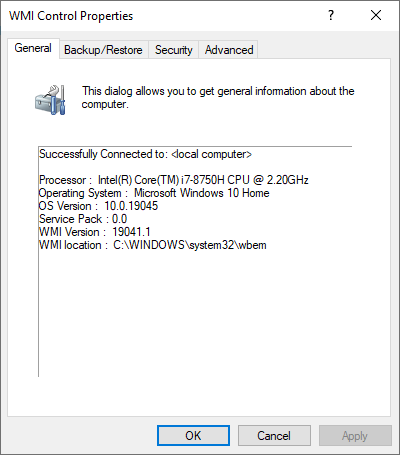The following steps are considered advanced troubleshooting. Please read the entire article carefully as changing system files can cause other issues. If you do not feel comfortable making these changes, please use the native Windows Backup solution.
Toolkit depends on the Microsoft Windows Management Instrumentation (WMI) to get information about connected drives. If components of WMI become corrupted, Toolkit will be unable to detect the drive even when Windows can detect it.
Disclaimer: This article walks users through fixing MOF Registration Errors. These are required by the operating system for specific functionality.
- Rebuilding WMI manually can affect other products outside of Toolkit
- Other software may need to be reinstalled after rebuilding WMI
- Create a Windows restore point before making changes to WMI
- It is recommended to create a Windows Backup or Windows image prior to making changes to WMI
To confirm there is an issue with WMI:
- Using the search box > Search for Computer Management
- On the left-hand side, expand Service and Application
- Under Services and Application on the left-hand side > Select WMI Control
- Right-click WMI Control and select Properties
WMI should display general information about the computer:
If something other than the above is displayed, then there is an issue with WMI. Two examples of WMI errors are as follows:
- Invalid Class
- Invalid Namespace
For a complete list, see the following Microsoft article – WMI Error Constants.
Use the following to try and resolve this issue:
- Quit Toolkit from the system tray
- Safely eject the drive
- Search CMD
- Open a command prompt as admin - right-click and select Run as admin
- Enter the following commands:
- Type CD C:\Windows\System32\WBEM
- Press the Enter key.
- Type dir /b *.mof *.mfl | findstr /v /i uninstall > moflist.txt & for /F %s in (moflist.txt) do mofcomp %s
- Press the Enter key.
- Allow the uninstall to complete and then restart your computer
- Start Toolkit
- Reconnect the drive
If the process fails saying Access Denied, please make sure that the command prompt is being ran as Admin.
If this did not resolve the issue but the message is being displayed, please contact us.