- ASEAN (English)
- Australia/New Zealand (English)
- Belgique (Français)
- België (Nederlands)
- Brasil (Português)
- Canada (English)
- Canada (Français)
- Deutschland (Deutsch)
- España (Español)
- France (Français)
- India (English)
- Indonesia (Indonesian)
- Italia (Italiano)
- Latinoamérica (Español)
- Middle East/North Africa (English)
- Nederland (Nederlands)
- Polska (Polski)
- Portugal (Português)
- Singapore (English)
- Türkiye (Türkçe)
- United Kingdom (English)
- United States (English)
- 中国 (简体中文)
- 台灣 (繁體中文)
- 日本 (日本語)
- 대한민국 (한국어)
- 首頁 /
- LaCie Rugged BOSS SSD /
- 系統事件
此內容是否有幫助?
本公司能如何讓本文更有幫助?
開啟選單 關閉選單
系統事件
省電模式
不使用時,Rugged BOSS SSD 會讓處理器進入省電模式,以保留能源。Rugged BOSS SSD 正在進入省電模式時,LCD 會顯示下列內容:
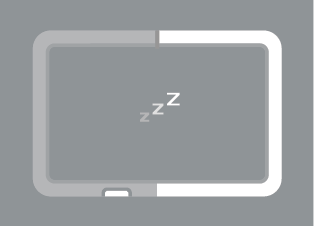
裝置會在以下情況喚醒:
- 在按下操作按鈕後偵測到行動裝置。
- 啟動簡易複製 (在按兩下操作按鈕後 Rugged BOSS SSD 偵測到 SD 卡或連接 USB 的裝置)。
喚醒處理器最多需要 20 秒鐘。
手動喚醒 Rugged BOSS SSD
您可以手動喚醒 Rugged BOSS SSD:
- 短按(1 秒)操作按鈕以顯示 Rugged BOSS SSD 的狀態。
- 在 10 秒內,長按操作按鈕 3 秒。這時會顯示下列提示:
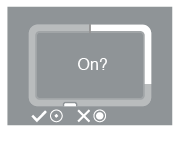
- 短按操作按鈕以確認,或長按以取消。
手動啟動省電模式
當 Rugged BOSS SSD 作用中時,您可以手動啟動省電模式:
- 長按(3 秒)操作按鈕。這時會顯示下列提示:
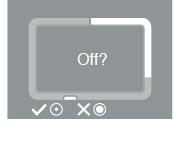
- 短按操作按鈕以確認,或長按以取消。
操作進行中
Rugged BOSS SSD 正在進行作業或從省電模式喚醒時,LCD 會顯示下列內容:
![]()
LaCie Rugged BOSS SSD 使用手冊