- ASEAN (English)
- Australia/New Zealand (English)
- Belgique (Français)
- België (Nederlands)
- Brasil (Português)
- Canada (English)
- Canada (Français)
- Deutschland (Deutsch)
- España (Español)
- France (Français)
- India (English)
- Indonesia (Indonesian)
- Italia (Italiano)
- Latinoamérica (Español)
- Middle East/North Africa (English)
- Nederland (Nederlands)
- Polska (Polski)
- Portugal (Português)
- Singapore (English)
- Türkiye (Türkçe)
- United Kingdom (English)
- United States (English)
- 中国 (简体中文)
- 台灣 (繁體中文)
- 日本 (日本語)
- 대한민국 (한국어)
- 首頁 /
- Lyve Cloud S3 Storage Resources /
- Data Migration with Cloudsfer
此內容是否有幫助?
本公司能如何讓本文更有幫助?
開啟選單 關閉選單
- Partner Solutions
- Lyve Cloud with CloudBoost
- Lyve Cloud with Dell Networker Data Domain
- Lyve Cloud with Rubrik
- Lyve Cloud with IBM Spectrum Protect
- Lyve Cloud with Cohesity
- Lyve Cloud with Commvault
- Lyve Cloud with Veritas NetBackup Media Server Deduplication (MSDP)
- Lyve Cloud with Veeam Backup and Replication
- Lyve Cloud with LucidLink
- Lyve Cloud with BorgBackup
- Lyve Cloud with Acronis
- Data Security Overview
- Data Migration Overview
- Data Migration with Cloudsfer
- Data Migration with Flexify.IO
- Data Migration with Movebot
- Data Migration with Rclone
- Data Migration with StorageDNA Fabric
- How to Create a Pre-Signed URL
- Using SSE-C to Encrypt Objects
- Video Library
- Lyve Cloud with Veritas Backup Exec
- Lyve Cloud with NAKIVO Backup and Replication
- Lyve Cloud with IBM Aspera HSTS Server and Desktop
Data Migration with Cloudsfer
Cloudsfer is validated for use with Lyve Cloud. Cloudsfer offers cloud data migration from on-premise to cloud or from cloud to cloud with over 20 cloud storage providers, including Dropbox, Google Drive, Box, and Egnyte.
Follow these instructions to use Cloudsfer with Lyve Cloud.
- Sign in to your Cloudsfer account.

- Select Migration Plans.
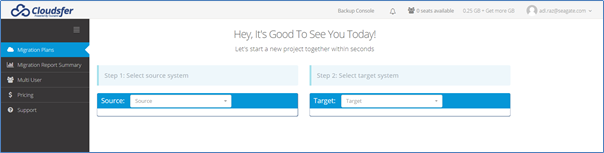
- Select the cloud provider as a Source, for example, Amazon S3. Enter the source credentials and select Connect.

- Select S3 compatible as Target in the dropdown and enter the credentials.

- Enter the following details.
- Region endpoint URL for your buckets
Note—If the S3 buckets are hosted in different regions, the client talks to the us-east-1 region by default. Hence, the migration may not work other than us-east-1 region.
- Access key
- Secret access key
- Select a Bucket Name from the Bucket Name list. Cloudsfer will list your buckets in the dropdown. Choose the bucket(s) to transfer the data.
Select Submit.

- Verify the source and target details on the main page.
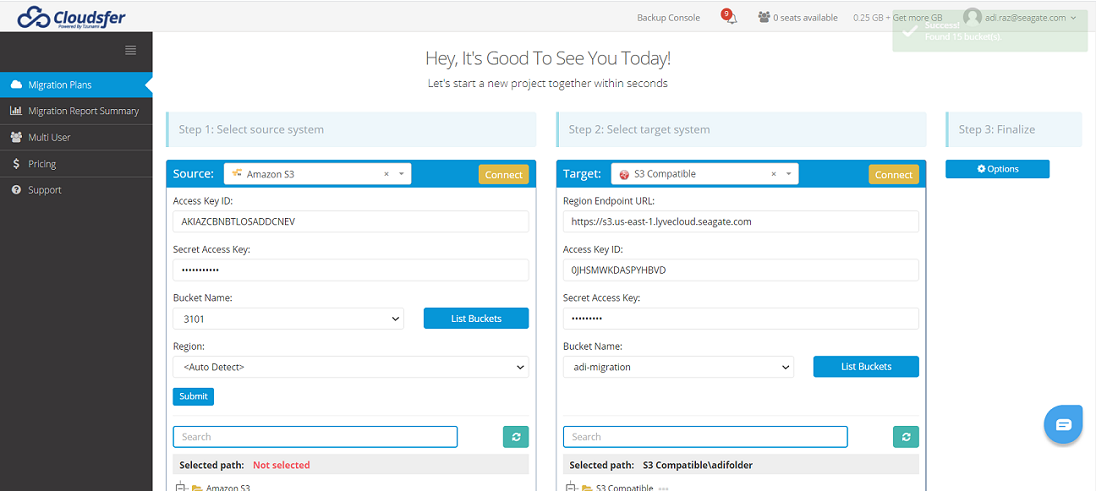
- Select Options on the right side, and then select Advanced. Select these optional settings if required, and then select Save.
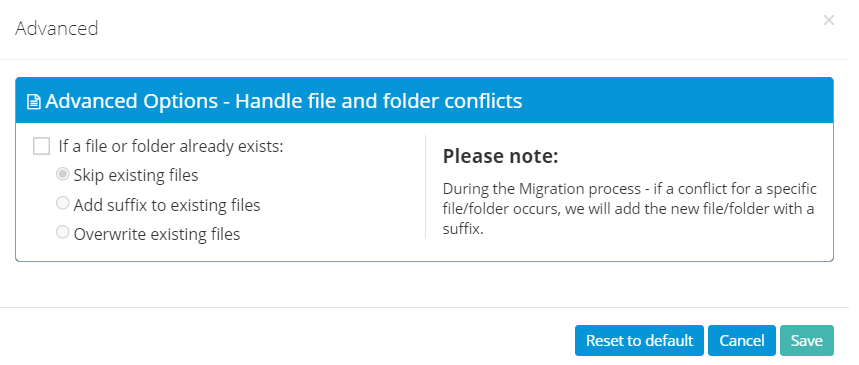
- Cloudsfer displays the new migration plan. You can perform the following actions for the migration plan.
- Change the plan name
- Start the migration

- Modify the migration plan settings by clicking the Actions icon and selecting the appropriate action:
- Delete the migration plan
- Get migration status details
- To initiate the migration, select Start now, and then select Execute in the confirmation dialog.
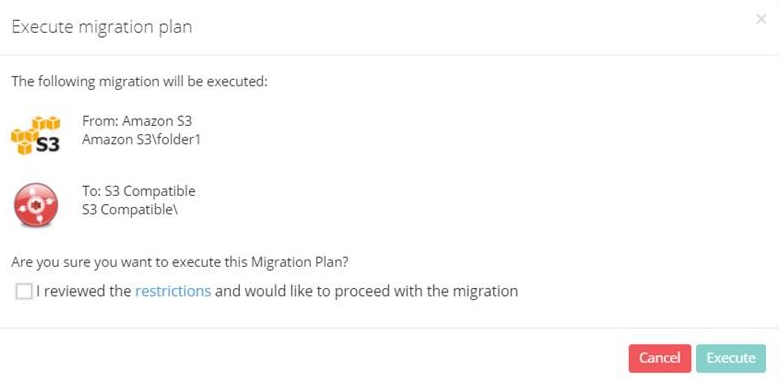
- Switch to the Migration report summary and see all migration actions and their statuses.

Lyve Cloud S3 Storage Resources Guide