本文章提供在 macOS 10.13 啟用 LaCie Desktop Manager 的說明。
在 macOS High Sierra 安裝 LaCie Desktop Manager 時,必須先在安全性與隱私權中啟用軟體,才能正常安裝。
請參閱以下步驟:
-
下載與安裝 LaCie Desktop Manager
-
重新啟動電腦
現在繼續按照下列說明,在安全性與隱私權下啟用核心延伸模組:
-
按一下 Apple 圖示
-
開啟系統偏好設定
-
前往安全性與隱私權 (Security & Privacy)
-
按一下 [允許] (Allow) 按鈕
附註:如果無法按下 [允許] 按鈕,您需要解除鎖定面板。按一下鎖定圖示  的鎖定圖示,接著輸入您的系統管理員密碼。
的鎖定圖示,接著輸入您的系統管理員密碼。
 的鎖定圖示,接著輸入您的系統管理員密碼。
的鎖定圖示,接著輸入您的系統管理員密碼。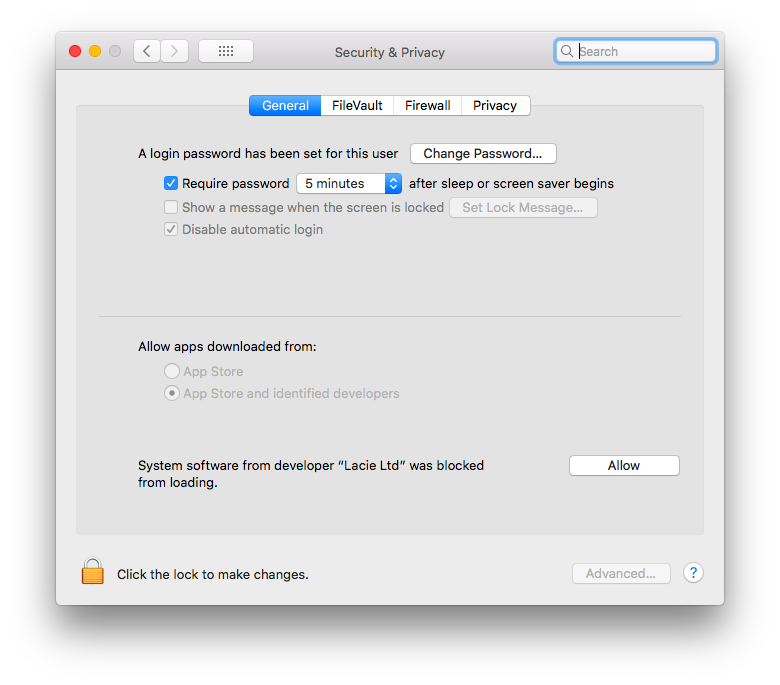
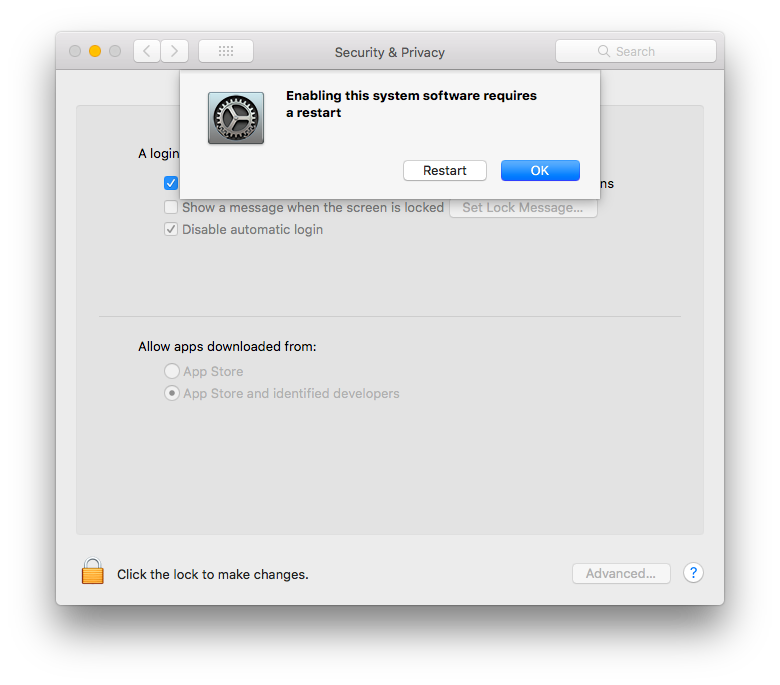
- 按一下 [重新啟動] (Restart) 來立即重新啟動電腦,如果您想要手動重新啟動電腦,則按一下 [確定] (OK)。





