When you use your DJI Copilot to ingest an iOS device, it uses the Picture Transfer Protocol (PTP). The Copilot will request the files be copied from the iOS device, and iOS processes that request and copies the files to Copilot.
By default, iOS may transcode certain video files when you copy them from an iOS device. If you have the option “File/Folder verification after ingestion” turned on in the Copilot BOSS app, your Copilot checks each file before and after a copy to make sure each file is copied successfully. Because of this transcoding, the file that is copied is not exactly the same as what is on the iOS device. This causes Copilot to think the transfer failed, and it can’t copy the video file correctly.
To resolve this issue, you can change the settings in iOS to not transcode media files when transferring them.
On your iOS device go to Settings > Photos > Transfer to MAC or PC. Change the setting from Automatic to Keep Originals.
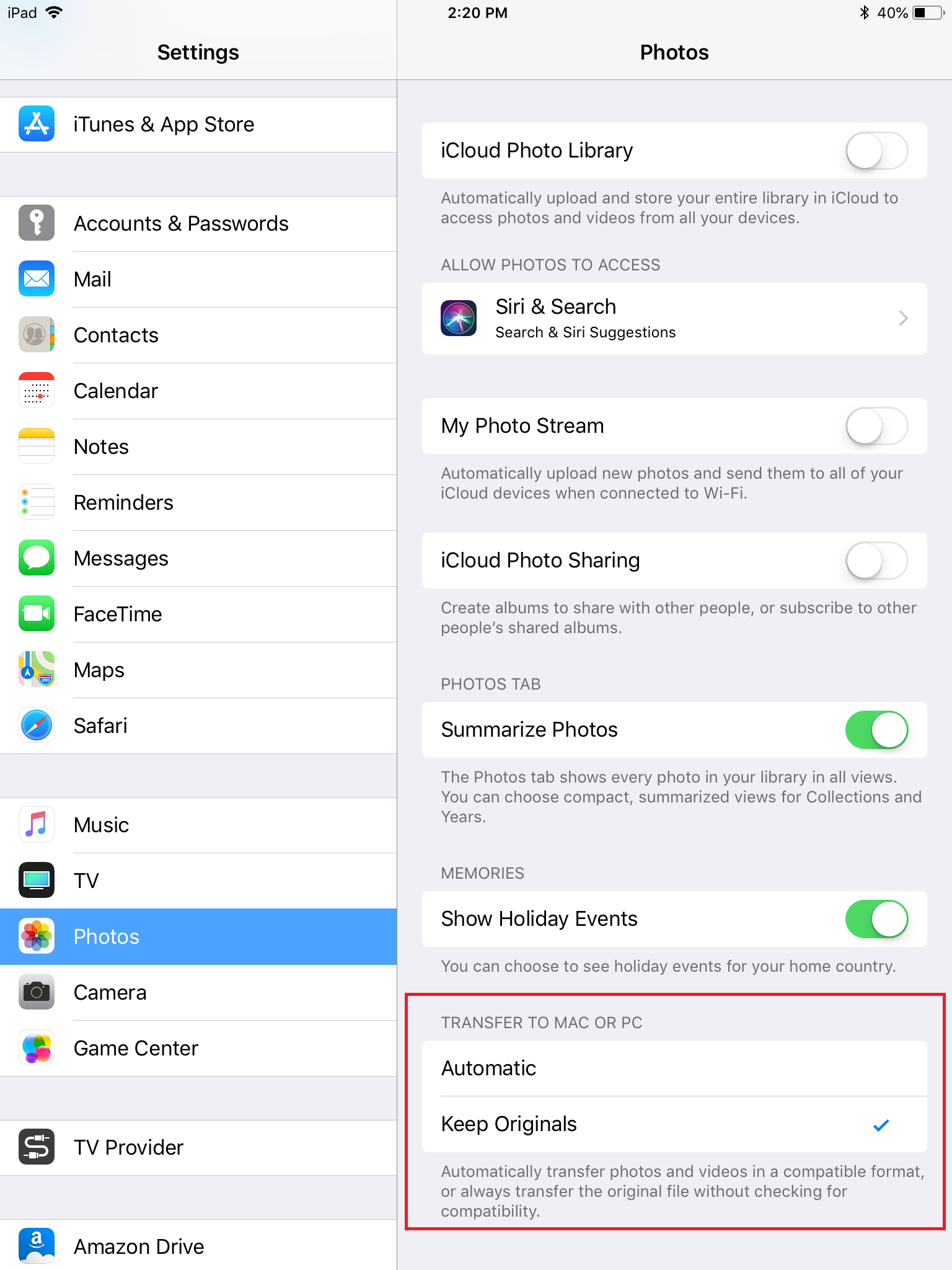
You can also disable the “File/Folder verification after ingestion” option inside of the Copilot BOSS app if you do not want to change your iOS device settings.





