What features are found in Memeo AutoBackup's System Tray?
Memeo AutoBackup provides features that you can readily access from its System Tray menu. The following features can be found in the System Tray Menu for Memeo Backup Premium:
- About - Opens the Memeo Backup window that provides basic information about Memeo; this information includes the Version Number.
- Create Account or Sign In
- Create Backup Plan - This opens the Backup Premium Configuration window, to help you build a backup plan using the setup wizard.
- View and Restore Files - Opens the Memeo Restore feature to restore files from a backup.
- Show Desktop Alerts - While files backup, alerts for your daily backup summary and individual file backup status are displayed as pop-ups. Selecting this option and removing the associated check will disable these alerts.
- Purge Deleted Files - Selecting this option will turn Auto Delete ON. This means that when files are deleted from the original source, they are immediately deleted from the Backup Plan.
- Pause All Backups - This is a quick way to Pause all backups from running. You can also return to this feature to Resume backups.
- Send Log File - Sends the following log files to cs@memeo.com for review regarding troubleshooting: BackMeUp.xml, MemeoBackup.exe.log-YYYY-M-D.log, MemeoLauncher.exe.log-YYYY-M-D.log, MemeoRestore.exe.log-YYYY-M-D.log
- Open Memeo Backup Premium - Selecting this option will launch Memeo Backup Premium.
- Quit - Closes the Memeo Backup Premium system tray feature. Closing this feature also stops all backup plans from running and keeping up-to-date.
 You can also double-click on the Memeo Backup system tray icon to launch Memeo Backup Premium.
You can also double-click on the Memeo Backup system tray icon to launch Memeo Backup Premium.
The following features can be found in the System Tray Menu for Memeo Instant Backup: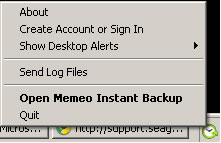
- About - Opens the Memeo Backup window that provides basic information about Memeo; this information includes the Version Number.
- Create Account or Sign In
- Show Desktop Alerts - While files backup, alerts for your daily backup summary and individual file backup status are displayed as pop-ups. Selecting this option and removing the associated check will disable these alerts.
- Send Log File - Sends the following log files to cs@memeo.com for review regarding troubleshooting: BackMeUp.xml, MemeoBackup.exe.log-YYYY-M-D.log, MemeoLauncher.exe.log-YYYY-M-D.log, MemeoRestore.exe.log-YYYY-M-D.log
- Open Memeo Instant Backup - Selecting this option will launch Memeo Instant Backup.
- Quit - Closes the Memeo Instant Backup system tray feature. Closing this feature also stops all backup plans from running and keeping up-to-date.
 You can also double-click on the Memeo Backup system tray icon to launch Memeo Backup Premium.
You can also double-click on the Memeo Backup system tray icon to launch Memeo Backup Premium. For more information on Memeo Backup features, visit www.memeo.com.
For more information on Memeo Backup features, visit www.memeo.com.





