Was this content helpful?
How could we make this article more helpful?
Back Up Now! (Windows)
Connect your storage device to your computer and you’re ready to back up your important files and folders. The fastest way to back up is to select items on your computer and copy them to your drive by dragging and dropping. If you want to continuously sync data between your computer and your drive, you can create an automated Sync Plus plan with Tookit.

Open a File Explorer window and click on your drive

| Windows 7—Use Windows Explorer to drag and drop items. |

Open another File Explorer window and select folders or files on your computer to back up


Drag items to your drive
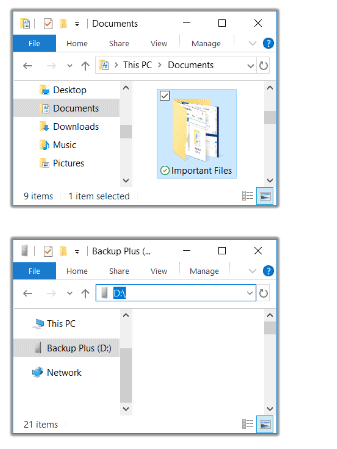

Open a File Explorer window and select folders or files on your computer to back up

| Windows 7—Use Windows Explorer to select items. |

Click Copy on the Home menu

| Other ways to copy to the clipboard |
|---|
|

Click on your drive


Click Paste on the Home menu
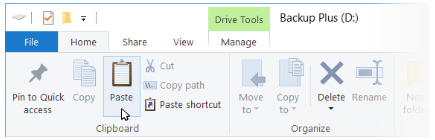
| Other ways to paste files copied to the clipboard |
|---|
|
Set up a Toolkit Sync Plus plan
Toolkit's easy-to-use Sync Plus feature continuously syncs data between your computer and your drive, ensuring your files are available in both places. Whenever you add, edit, or delete files on one device, Sync Plus automatically updates the files on the other.
| Stay in sync | Sync folders on your PC with folders on your drive. |
| Archive deleted files | Automatically copy files you’ve deleted to the archive folder on your drive. |
For details, see the Toolkit User Manual.
Windows also has backup solutions. For details, choose your version of Windows: