Was this content helpful?
How could we make this article more helpful?
Back Up Now! (Mac)
Connect your Seagate storage device to your computer and you’re ready to back up your important files and folders. The fastest way to back up is to select items on your computer and copy them to your drive by dragging and dropping. If you want to make sure your data is continuously backed up, you can easily create an automated backup plan.

Open a Finder window and click on your drive
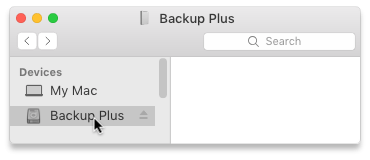

Open another Finder window and select folders or files on your computer to back up
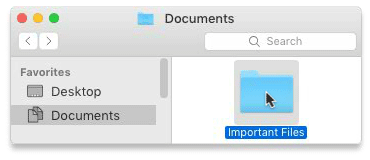

Drag items to your drive
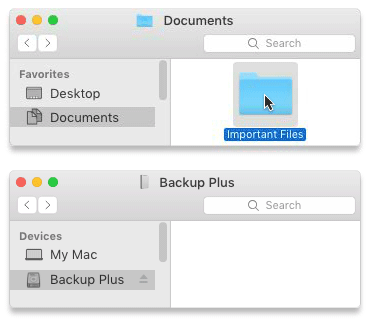

Open a Finder window and select folders or files on your computer to back up
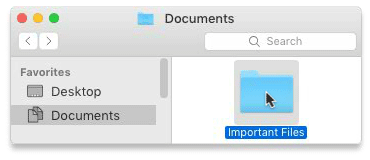

Choose Copy from the Edit menu
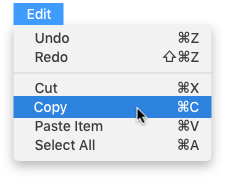
| Another way to copy to the clipboard |
|---|
|
Hold down the Command key (⌘) and press C. |

Click on your drive
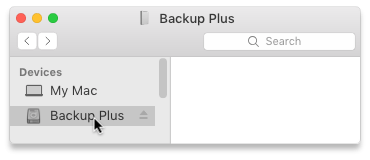

Choose Paste Item(s) from the Edit menu

| Another way to paste files copied to the clipboard |
|---|
|
Hold down the Command key (⌘) and press V. |
Set up a Time Machine plan
Time Machine is an automated backup feature built into your Mac. For details, see this Apple support article.