- ASEAN (English)
- Australia/New Zealand (English)
- Belgique (Français)
- België (Nederlands)
- Brasil (Português)
- Canada (English)
- Canada (Français)
- Deutschland (Deutsch)
- España (Español)
- France (Français)
- India (English)
- Indonesia (Indonesian)
- Italia (Italiano)
- Latinoamérica (Español)
- Middle East/North Africa (English)
- Nederland (Nederlands)
- Polska (Polski)
- Portugal (Português)
- Singapore (English)
- Türkiye (Türkçe)
- United Kingdom (English)
- United States (English)
- 中国 (简体中文)
- 台灣 (繁體中文)
- 日本 (日本語)
- 대한민국 (한국어)
- Home /
- Lyve Cloud S3 Storage Resources /
- Data Migration with Movebot
Was this content helpful?
How could we make this article more helpful?
OPEN MENU CLOSE MENU
- Partner Solutions
- Lyve Cloud with CloudBoost
- Lyve Cloud with Dell Networker Data Domain
- Lyve Cloud with Rubrik
- Lyve Cloud with IBM Spectrum Protect
- Lyve Cloud with Cohesity
- Lyve Cloud with Commvault
- Lyve Cloud with Veritas NetBackup Media Server Deduplication (MSDP)
- Lyve Cloud with Veeam Backup and Replication
- Lyve Cloud with LucidLink
- Lyve Cloud with BorgBackup
- Lyve Cloud with Acronis
- Data Security Overview
- Data Migration Overview
- Data Migration with Cloudsfer
- Data Migration with Flexify.IO
- Data Migration with Movebot
- Data Migration with AWS CLI
- Data Migration with Rclone
- Data Migration with StorageDNA Fabric
- How to Create a Pre-Signed URL
- Using SSE-C to Encrypt Objects
- Video Library
Data Migration with Movebot
Couchdrops’s Movebot is a cloud-hosted service and is a next-generation cloud data migration tool that offers fast, simple and cost-effective cloud storage migrations.
To use Movebot with Lyve Cloud:
- Select MoveBot, and then select Launch Migration Now.

- Sign in to your MoveBot account and select Create new migration. Choose Simple Migration.
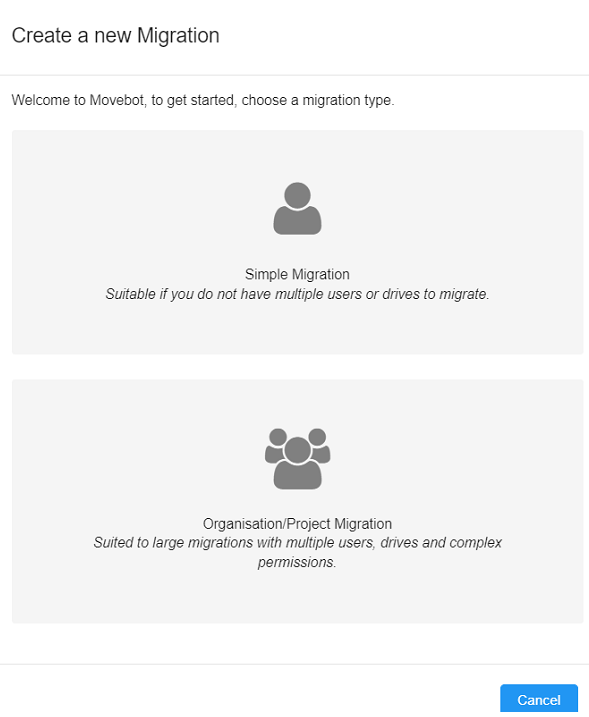
- Configure the source:
- Storage Type: Select the source from the list.
- S3 Access Key: Enter the S3 access key.
- S3 Access Key Secret: Enter the S3 access key secret.
- S3 Bucket (optional): Enter the S3 bucket to migrate.
Note—The following image displays an example of the credentials after selecting Amazon S3 as the source.

- Enter the destination credentials:
- Storage Type: Select Lyve Cloud as the destination address.
- Lyve Cloud Region: Select the Lyve Cloud Region to be used. (US East 1 or US West 1).
- Lyve Cloud Bucket: Enter the bucket created in Lyve Cloud to store data. For more information see Listing buckets.
- Lyve Cloud Access Key and Lyve Cloud Access Secret Key: Enter Lyve Cloud's access key and secret access key. For more information, see Creating service accounts.

- Select folders for the data migration.
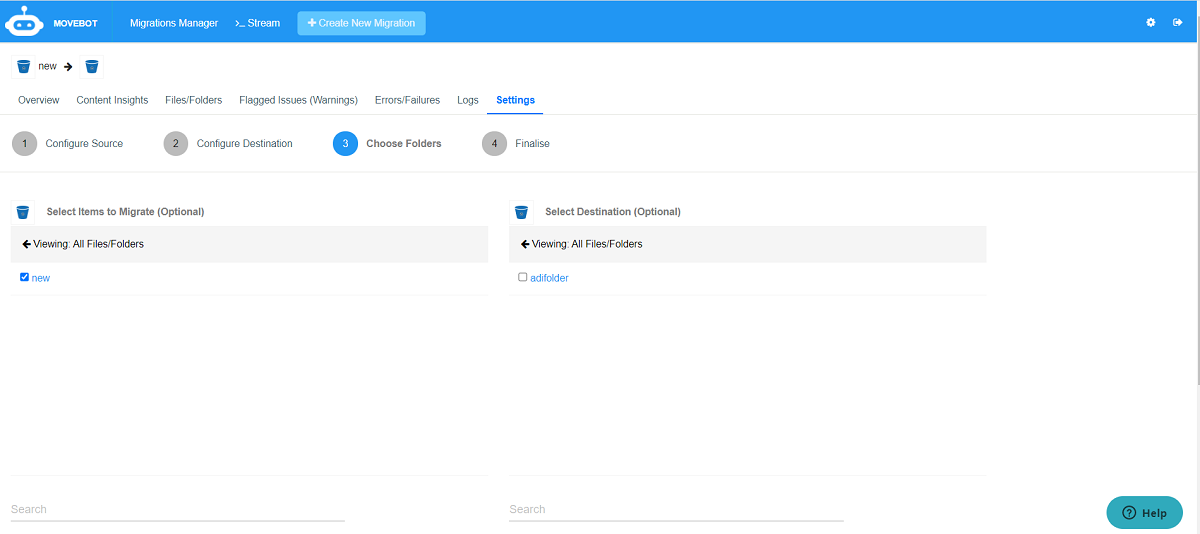
- Finalize the migration process by configuring the migration options, notification settings, and performance.
Note—Due to egress fees, these may affect the total migration cost.
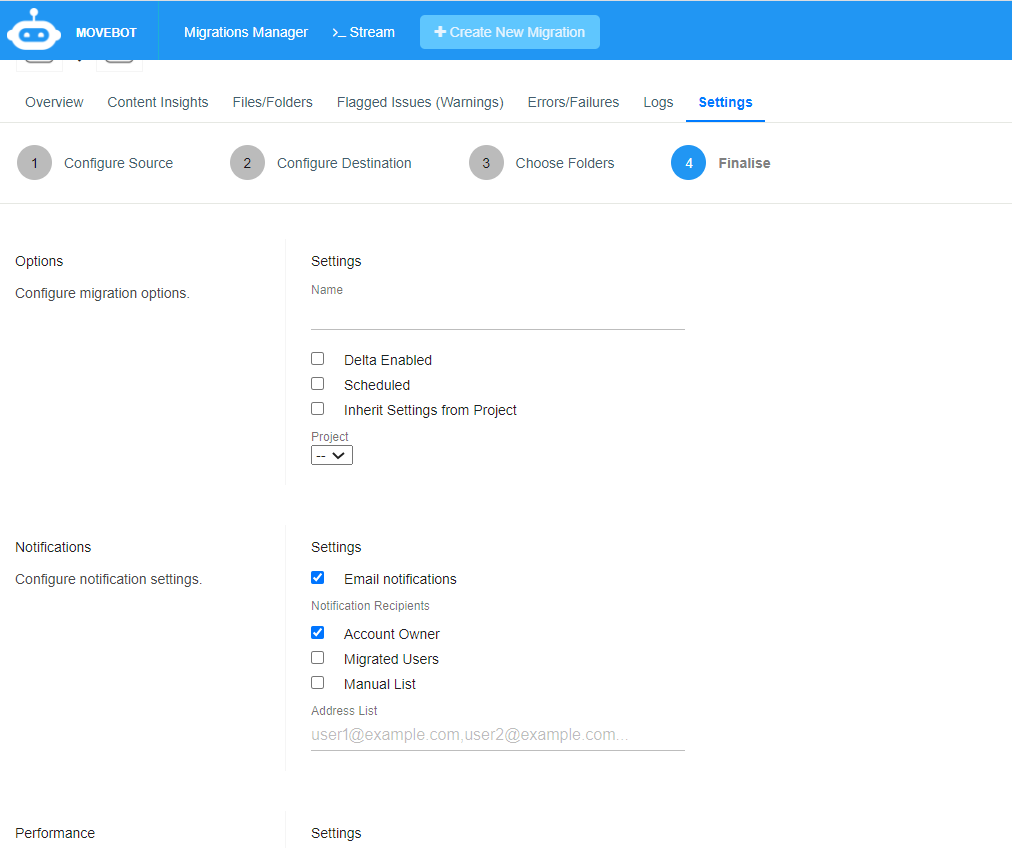
- The dashboard displays the migration process. The following images display how the migration progress is tracked, where the status shows the current job status:
- Pending
- Scanning
- Creating directories
- Transitioning files
- Permissions
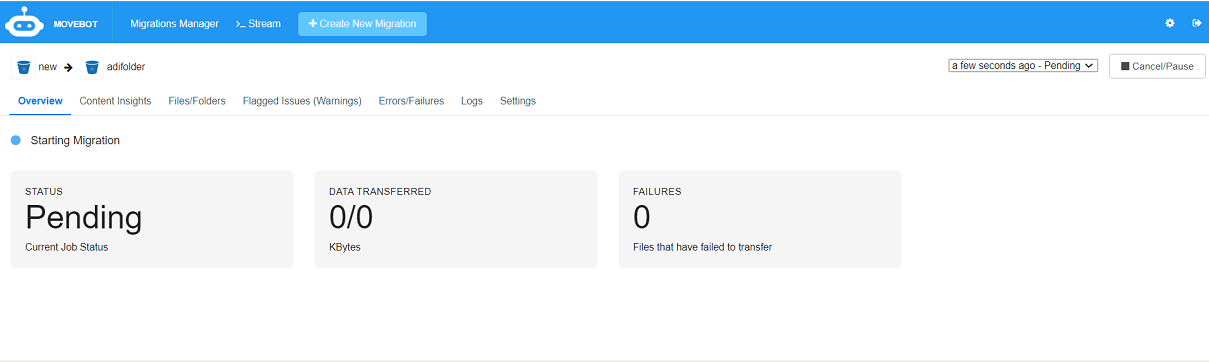
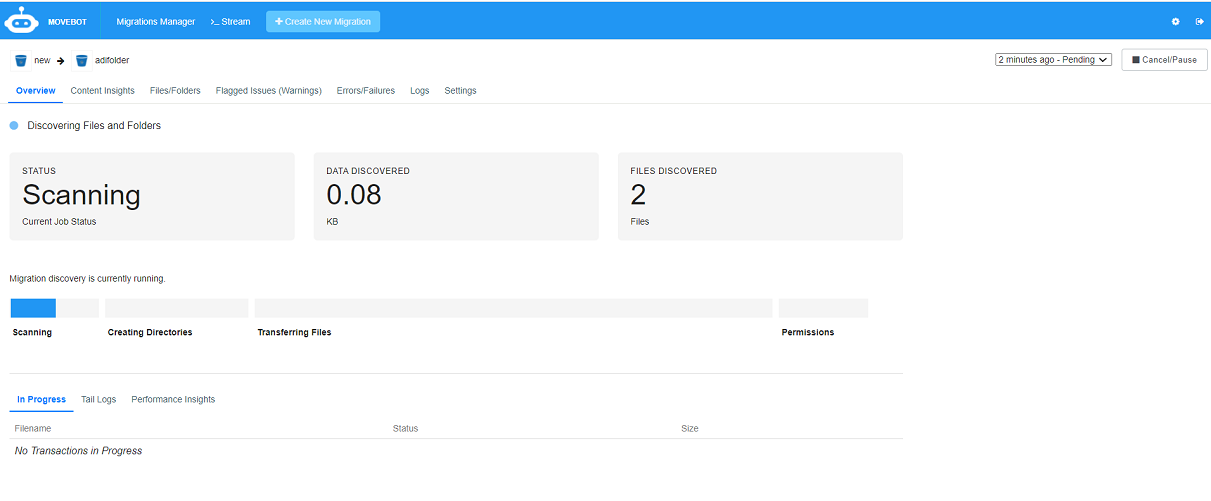
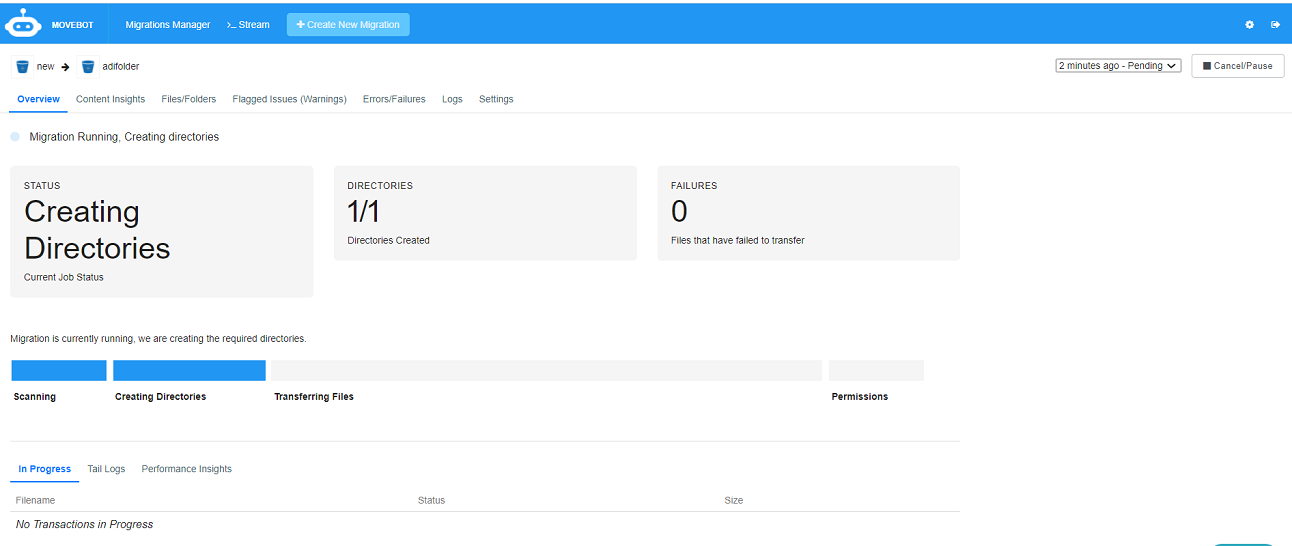

- The Summary displays the migration status.
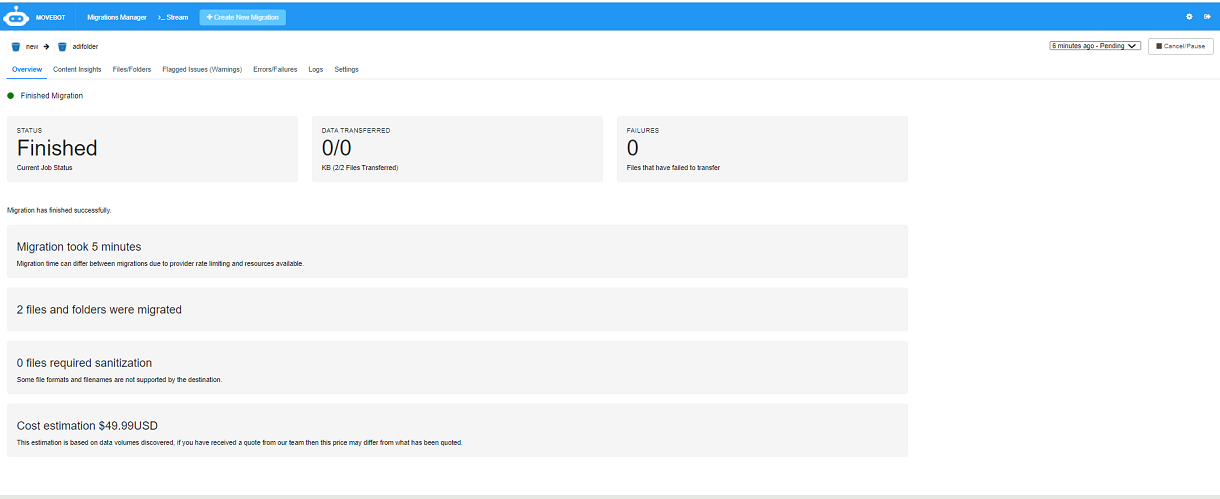
- Make sure all the data is transferred to Lyve Cloud. For example, use any third part tool like S3 browser, Cyberduck, etc. to check if the required data successfully transfers to Lyve Cloud.
- The Movebot dashboard displays all the configured data migration, and the migration is available to execute again.
Lyve Cloud S3 Storage Resources Guide